Hi,
i have P3Dv4.1 and i read the information for installing the update 4.2 , that is necessary to uninstall the p3dv4.1 client , in the windows menu :program-features. I see in the applications a fonctionality: p3d academic client.I must uninstall that one only, or it is necessary to uninstall completely P3Dv4.1? I am not sure to understand exactly the process.
Michel.
[RESOLVED] Client installer Prepar3D v4.2
Re: Client installer
Hello Michael,
The Prepar3D Academic is the Complete Prepar3D Install, This will will Remove Prepar3D entirely from your computer
-----------------
Follow the steps to do a Client update
Note: You must Uninstall the existing Client first before you Install the new Client
To uninstall the existing Client..........
Navigate to your Control Panel, Right Click on Prepar3D v4 Academic \ Professional Client, Click Uninstall
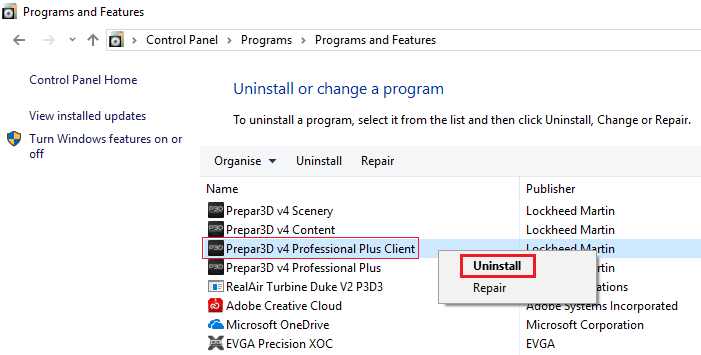
The Programs and Features box will appear, Click Yes to Uninstall the Client
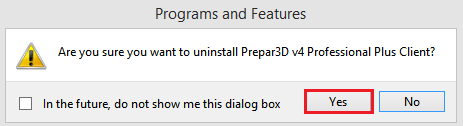
You will now be given an option to "deactivate Prepar3D v4 or not "
If you are simply updating the Client, You can choose “No” Your Prepar3D license will stay active, therefore you will not have to reactivate once the update is finished.
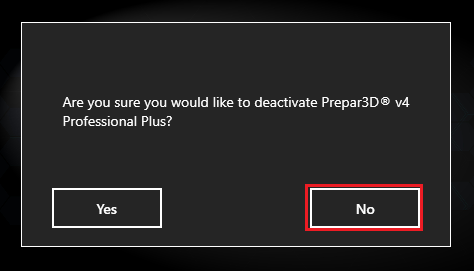
Next, Sign into your Prepar3D Purchased Downloads fill out the Customer Account Information with your Email address and Account Password
Click the little + to expand the Component Installers.
The Client is a stand alone Installer, Click on Install_Client.msi to Download this file.
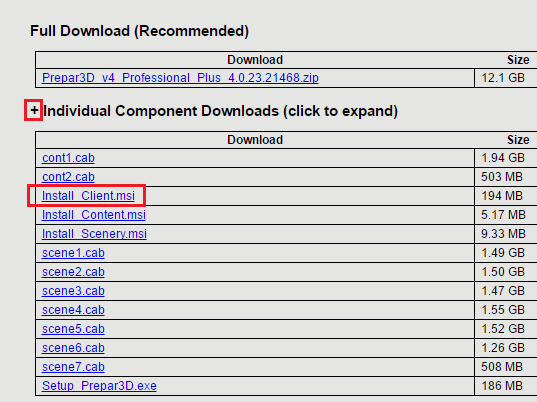
After the download has completed, Navigate to your PC Downloads
Right Click on the new Install_Client.msi Click Install
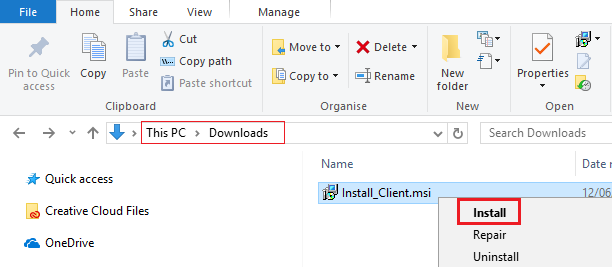
Go through the prompted steps to Install the new Client
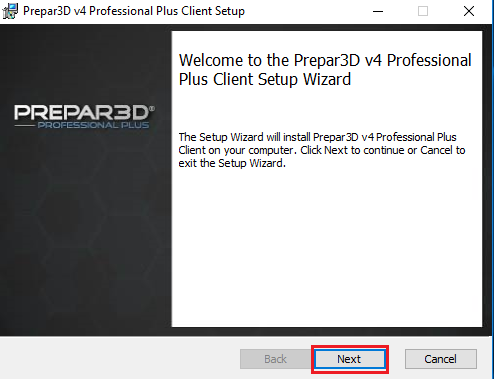
Confirming the Client update was successful
You can confirm a successful Client update by Launching Prepar3D v4
Click Help > About Lockheed Martin, Here you can confirm you have the most recent version of Prepar3D v4
By completing a Client update you have now updated Prepar3D v4 to a more recent version
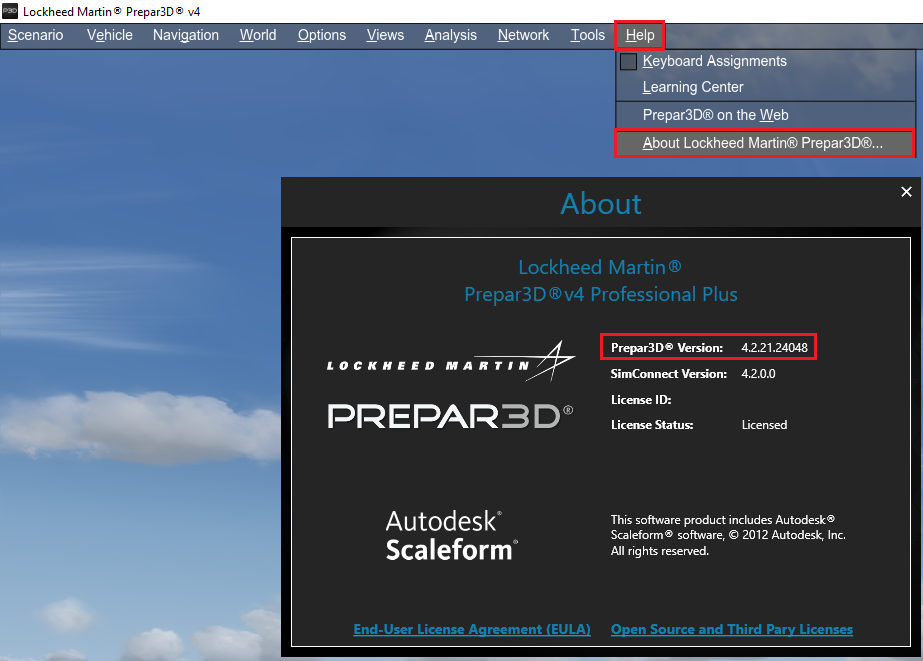
You can also check and confirm the Client version number in your Control Panel
Let us know how you get on
Elaine Dixon
Prepar3D® Forum Global Moderator
Forum Rules.....General Debugging Steps.....Installing\Updating\Uninstalling.....How to Post a Screenshot.....Activation Issues
Prepar3D® Forum Global Moderator
Forum Rules.....General Debugging Steps.....Installing\Updating\Uninstalling.....How to Post a Screenshot.....Activation Issues
Re: Client installer
Hello,
thanks for your reply, it is clear for the client installer. After that, i suppose i can download the new content and scenery if i want it ?
Michel.
thanks for your reply, it is clear for the client installer. After that, i suppose i can download the new content and scenery if i want it ?
Michel.
Re: Client installer
Hello Michael
Yes follow the same steps for updating the Content and Scenery as well
For additional Information please see this video link below
https://youtu.be/rTvuZi0NpAk
Yes follow the same steps for updating the Content and Scenery as well
For additional Information please see this video link below
https://youtu.be/rTvuZi0NpAk
Elaine Dixon
Prepar3D® Forum Global Moderator
Forum Rules.....General Debugging Steps.....Installing\Updating\Uninstalling.....How to Post a Screenshot.....Activation Issues
Prepar3D® Forum Global Moderator
Forum Rules.....General Debugging Steps.....Installing\Updating\Uninstalling.....How to Post a Screenshot.....Activation Issues
Re: Client installer
Hello,
thank you very much for yours replies.
Michel
thank you very much for yours replies.
Michel

