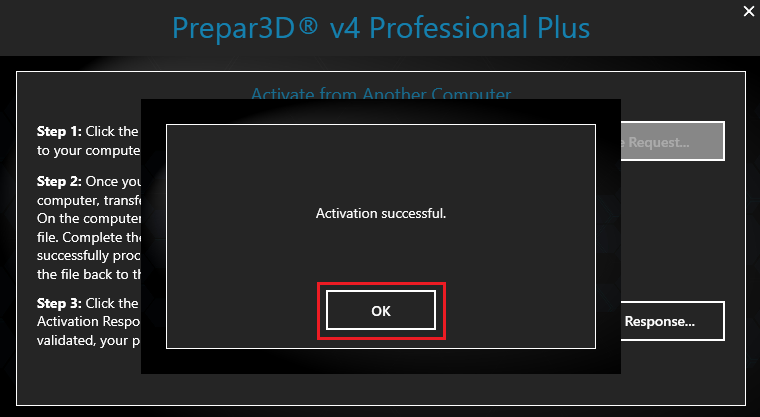If you are experiencing problems Activating Prepar3D please go through these activation error codes as they may pertain your situation
I have also Included steps with Images to Activate Prepar3D from Another Computer If you have installed your software on a computer without an internet connection
----------------------
INDEX
1) Activation Error Codes
2) Activating Prepar3D from Another Computer
-----------------------------------------
1) Activation Error Codes
Frequently asked Questions.......
Error: No remaining activation's
If you need an additional activation, Please e-mail licensing@prepar3d.com with a very brief explanation of the reason you need your license reactivated, along with your license ID and invoice number, and we will be happy to get you squared away in under two business days
----------
How can I transfer my license to another computer ?
Before making any major changes to your computer (hardware swaps, operating system changes, etc.,) please Uninstall\Deactivate Prepar3D first to avoid activation delays
Note: Clearing your registry will not release your activation. If you still get error 5013, please email licensing@prepar3d.com with your License ID and a brief explanation.
---------
Why can I no longer activate after I have reinstalled Prepar3D, updated software, updated hardware, or installed Prepar3D on a new machine? I am getting error 5013 when trying to install. What do I need to do ?
Depending on the license you have, it is likely that you have reached the limited number of activations for your specific license. While the licensing software does recognize that the installs are being done on the same computer, if enough of the computer’s information changes (operating system, external hardware, graphics cards, etc.), it will flag your setup as a different computer. If you need an additional activation, because of a hardware change or you are moving the license to a new computer, please e-mail licensing@prepar3d.com with your License ID and a very brief explanation of the reason you need your license reactivated. Your request will be fulfilled within two business days.
---------
When I try to activate Prepar3D, I get error 5022. What should I do ?
Error 5022 occurs when your system time does not match our server’s time. In order to activate Prepar3D, you will need to adjust your system time to the correct time for your region.
---------
When I go to launch or activate Prepar3D I am getting error 309 or 306. What do I need to do ?
This error typically occurs if you have modified your system clock. If you have modified your system clock forward/backward it could be causing this failure. Please check and make sure your system clock is correct. This may require you to restore your computer to a previous restore point to fix the issue.
---------
When I go to activate Prepar3D, I keep getting error 5012 or 5010. What do I need to do ?
That error occurs when trying to activate a copy of Prepar3D with an incompatible license type. For example, if you try to activate a Professional version of Prepar3D, but you use an Academic version license ID. You will need to make sure you install the correct version of Prepar3D and use the correct license for that version.
---------
When I go to activate Prepar3D, I keep getting error 5008. What is wrong ?
The License ID or the Password cannot be validated. Likely this is because you are entering the wrong activation password. Make sure you are using the activation password that is contained in your invoice email and not your Prepar3D.com forum account password.
---------
When I go to activate Prepar3D, I keep getting "Error 9105 Verify that the computer is connected to the Internet" ?
Usually flushing the Windows DSN Caches and Check \ rebuild the Windows Hosts file will resolve this error
Please see the link below and follow step 4 and 5
http://www.prepar3d.com/forum/viewtopic ... 3&t=126404
-------------------------------------------
2) Activating Prepar3D from Another Computer
If you have installed your software on a computer without an internet connection you may activate by using a second computer that has an internet connection. This method will result in an instant activation and does not require contacting support. Activating using this method will not allow you to deactivate/reactivate and is only recommended when it is not possible to connect the installation computer to the internet.
Launch Prepar3D, In the Prepar3D Activation Options click "Activate from Another Computer"
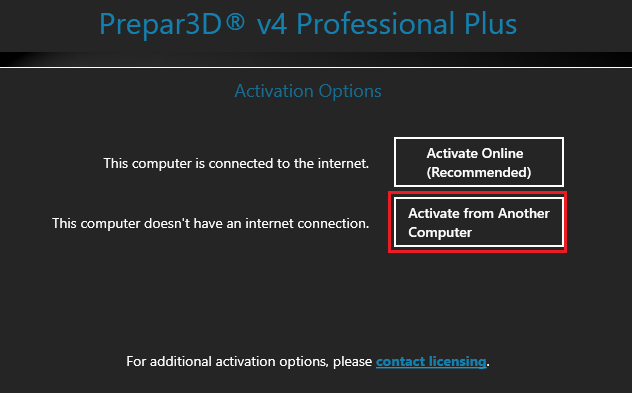
Enter your License ID and Password, Click Continue. You will find these credentials in your purchase email Invoice
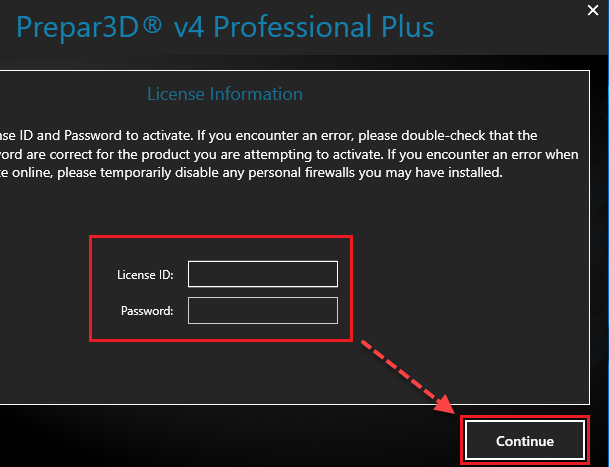
Click Save Request
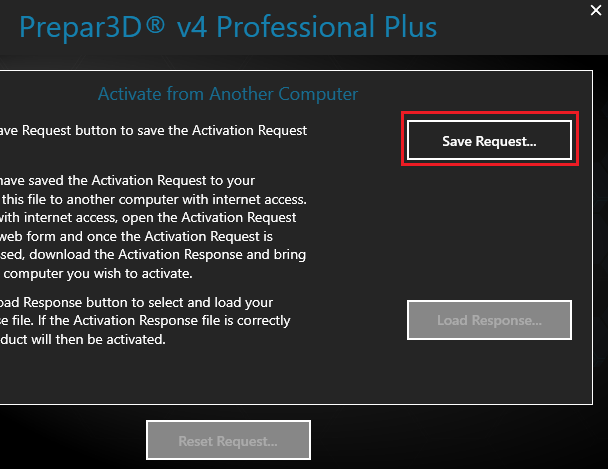
You will now be prompted to save this file
Select a path to save the offline activation file. You should save this file to a USB drive or any removable media device.
Click Save, The Request file will save to the path you have selected, In the below example I saved this file to my Desktop
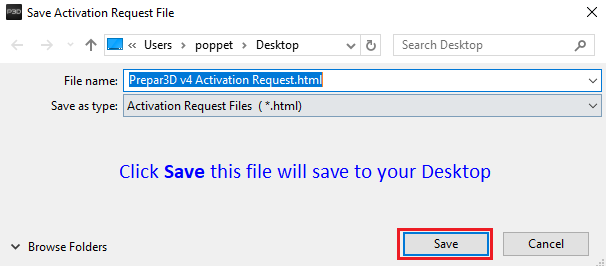
Click Ok, the Activation Request file has been successfully saved
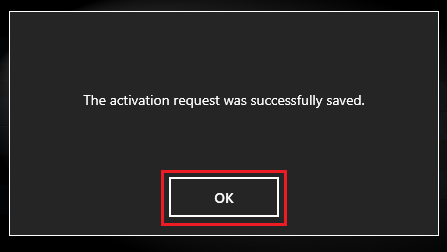
I now have a Request Activation Icon on my Desktop and ready for the next step
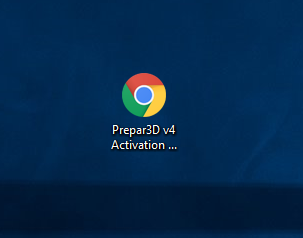
Insert a USB drive or any removable media device and send this Activation Request file to this drive

Right click on the Activation Request Icon and Send to your USB Device

When completed safely plug out the USB Device
------------------------------
A Computer with an Internet connection is now required
Plug the USB device into a computer with Internet access
If prompted to download ActiveX control, Click the Download button
Double left click on the Activation Request file to open
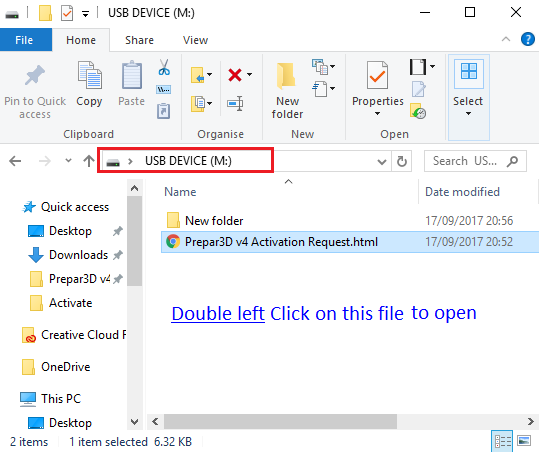
With the file now open Click Download, A response.xml file will download to your computer
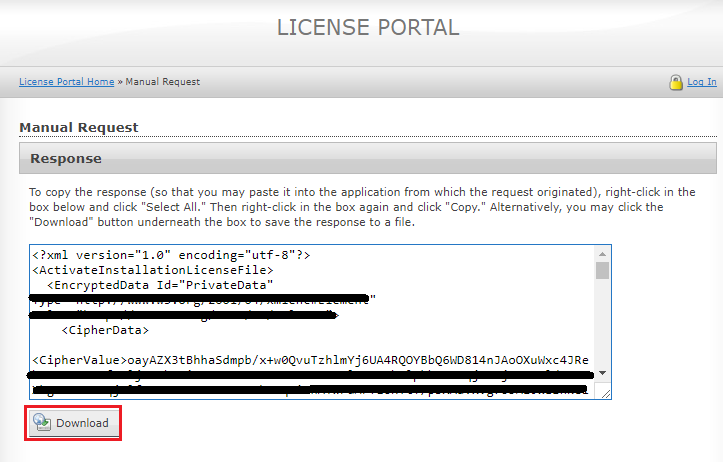
You can now send this file to your USB drive or any removable media device
Navigate to your PC downloads, Right click on response.xml file Send to your USB device
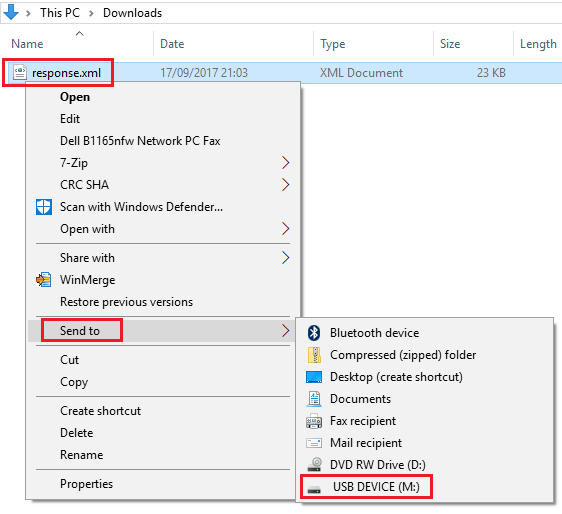
When completed safely plug out the USB Device
------------------------------
On the Prepar3D Installation Computer
Plug the USB device back into your Prepar3D Installation Computer. You can either copy the response.xml file to your computer or load it in directly from the USB drive
Launch Prepar3D and click "Activate from Another Computer"
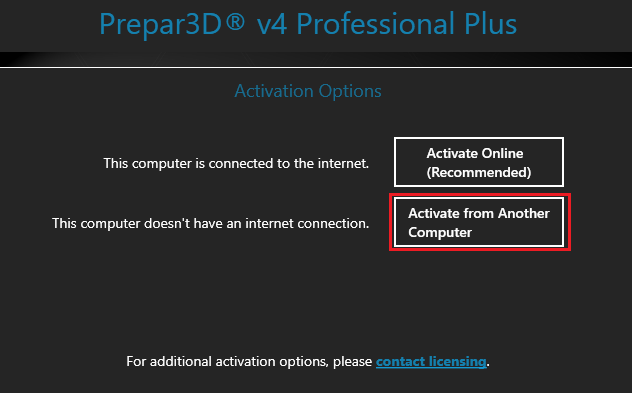
Enter your License ID and Password again and click Continue

1 At the next window click Load Response
2 A search box will appear, Navigate to your USB Device or Desktop and Click on the response.xml to load
Note: Right click on the Image and Open in new tab to view in full resolution
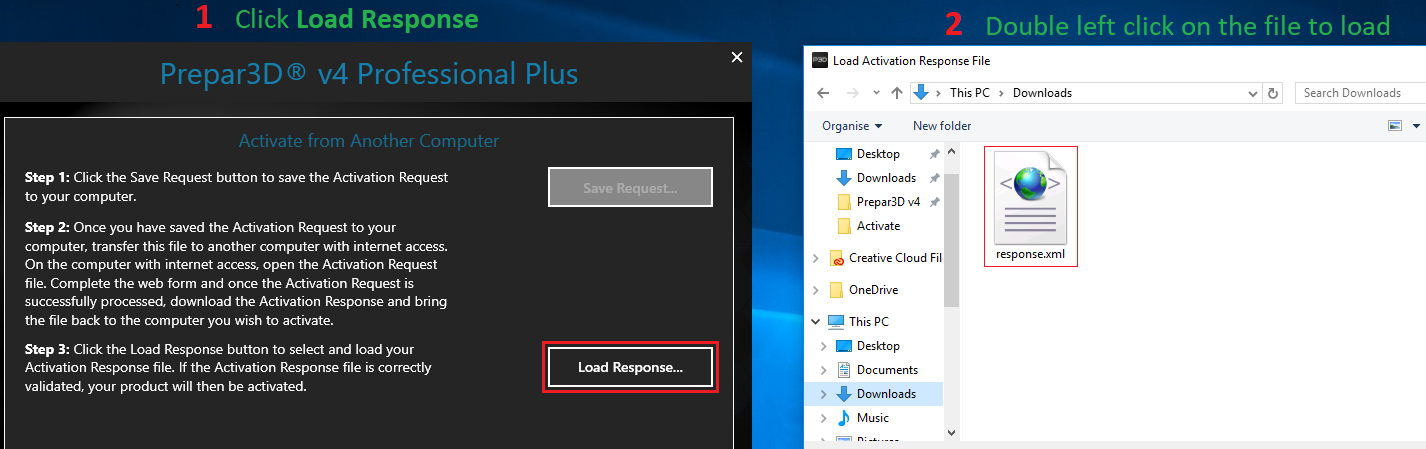
Activation has been successful, Click Ok, Prepar3D will now automatically launch