Deactivate Prepar3D before making any Major Computer changes
Posted: Fri Sep 07, 2018 10:14 pm
Before making any major changes to your computer (motherboard, operating system changes, etc.,) You will need to at least Uninstall \ Deactivate the Client to avoid activation delays.
By deactivating the Client only the Prepar3D License will release from your Operating system allowing you to reactivate again when you have completed your computer changes.
In the event you need an additional activation, Please e-mail licensing@prepar3d.com with a very brief explanation of the reason you need your license reactivated, along with your license ID and invoice number, and we will be happy to get you squared away in under two business days, Weekends and holidays are not included.
--------
To deactivate the Client follow the steps below
Note: An Internet connection is required to deactivate the Client
Navigate to your Control Panel, Right Click on Prepar3D Academic \ Professional Client Click Uninstall
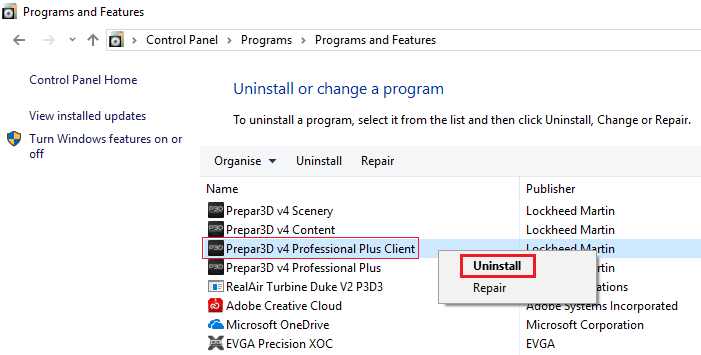
The Programs and Features box will appear, Click Yes to Uninstall the Client
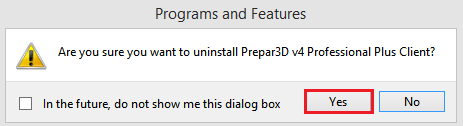
Click Yes to deactivate the Client
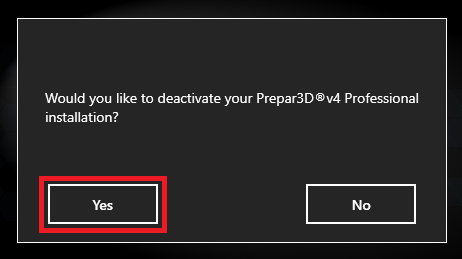
Prepar3D has now been successfully deactivated
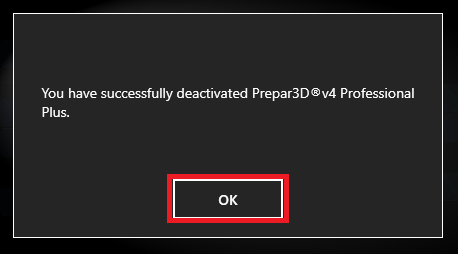
Please see this short video on the above process https://youtu.be/j45NtSlNSqc
By deactivating the Client only the Prepar3D License will release from your Operating system allowing you to reactivate again when you have completed your computer changes.
In the event you need an additional activation, Please e-mail licensing@prepar3d.com with a very brief explanation of the reason you need your license reactivated, along with your license ID and invoice number, and we will be happy to get you squared away in under two business days, Weekends and holidays are not included.
--------
To deactivate the Client follow the steps below
Note: An Internet connection is required to deactivate the Client
Navigate to your Control Panel, Right Click on Prepar3D Academic \ Professional Client Click Uninstall
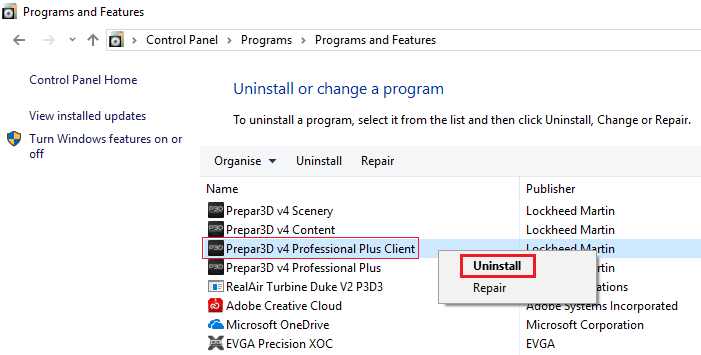
The Programs and Features box will appear, Click Yes to Uninstall the Client
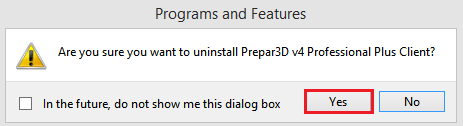
Click Yes to deactivate the Client
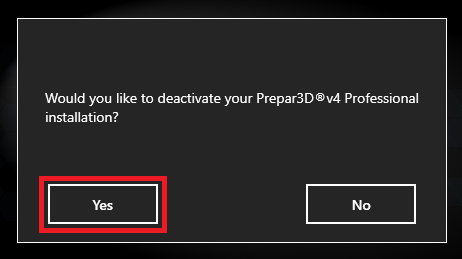
Prepar3D has now been successfully deactivated
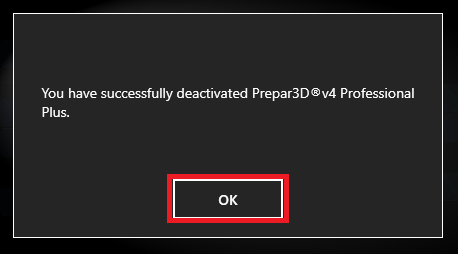
Please see this short video on the above process https://youtu.be/j45NtSlNSqc